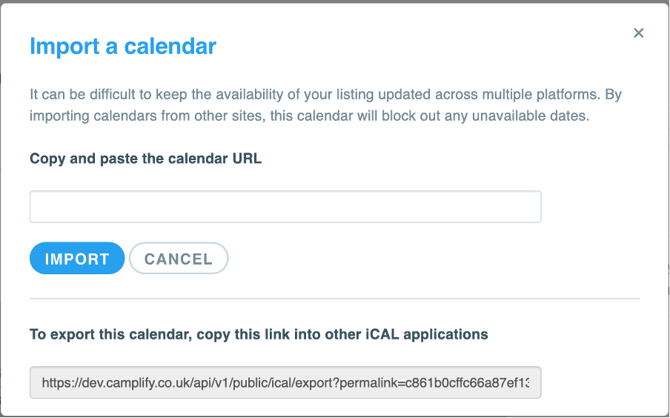Important account information
Updating your credit card details
Verification
To ensure the safety and security of all parties involved, Camplify has a verification process in place for new owners and hirers who join the platform. This process involves a series of steps designed to confirm the identity of new owners.
Once owners have created an account, they must submit their account details to be paid. To be verified, owners must submit a minimum of:
- Date of birth
- Photos (and header image) - *no stock images
- Email/contact details
- Address
- Registration number
You will receive a text message and email to verify your identity. By submitting a valid government-issued ID (e.g. driver's license or passport), and a live-selfie (facial image), Camplify will use this information to run an identity check using a secure third-party service on all owners to confirm their identity.
Once all the steps are completed, a listing will be submitted to the Camplify team for review and they will be in touch with the outcome.
Finding your RVID
An RVID is a unique identifier for each listing on Camplify. Camplify may request that you provide this number for accuracy when reviewing information.
- Go to your Camplify App or Dashboard
- Look for your RV
- Click on the picture of the RV and it will open the public link
- This is the RV ID or Listing Link
Earnings
To learn more about how to view your earnings, please check out Viewing Payments.
Updating your bank details
We require your bank details to pay your income into your preferred account.
To update your banking details via the owners' dashboard on the desktop, please follow these steps:
1. Login to your owner's dashboard
2. Select "Account" from the drop-down menu
3. Click "Edit" next to the account information
Please note that Camplify will never request your card or account details over the phone and users should never submit these via email for security purposes.
Updating your credit card details
To update your card details follow these steps:
- Log in to your owners' dashboard
- Select “premium memberships” from the drop-down menu
- Follow the prompts
- Contact customersupport@camplify.com.au to inform us that you have updated your card details and let us know the last 4 digits only.
Updating your Address
To update your address details on Camplify click here and follow the steps below.
1. Login to your owners dashboard
2. Click on “My Account”
3. Select “Account”
4. Scroll down to “Contact,” and complete your details.
Calendar sync – import
- Log into your Camplify account and open the calendar for your listing.
- Click “Calendar Sync.”
- Copy the URL for your chosen calendar and paste it into the calendar URL field
Calendar sync – export
- Log into your Camplify account and open the calendar for your listing.
- Click “Calendar Sync.”
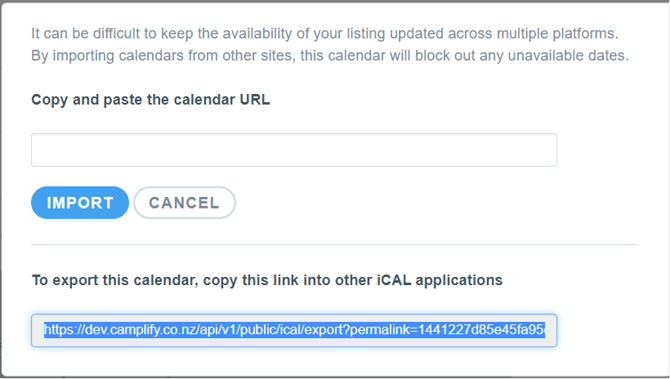
- Select the URL for exporting the calendar and copy it as shown above.
- To download the booking file - paste this link into your web browser.
- To import directly into a calendar such as gcal, iCal or Outlook Calendar - search for something like “subscribe” or “add a calendar” and paste this URL into your calendar.
Certificate of Currency
A Certificate of Currency (CoC) is available on each listing that is on Premium Membership. To generate, please follow these steps:
- Log on to your Owners Dashboard
- Click on Listings
- Select Manage
- Select Damage cover & Membership
- Select Manage my membership
- Scroll down to Things you might want
- Click on Generate this years certificate of currency